Enable production build
How to enable your live keys
Reach out to your MoonPay team to get your production API keys. Once enabled you can toggle between your sandbox (test) and production (live) keys on the Developers page of your MoonPay dashboard.
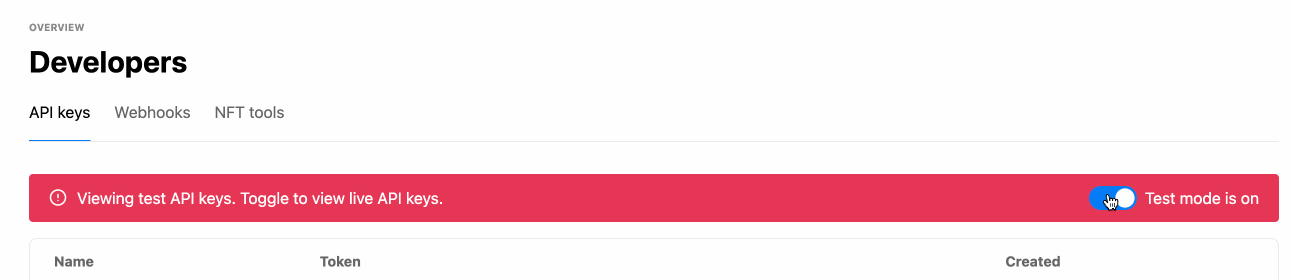
Toggle between test and live keys in your MoonPay dashboard
Launch checklist
- To enable your production API keys, contact your MoonPay team.
- Update your environment to use our production widget with your production API keys:
- If using our JavaScript SDKs, update your environment to use
environment: productionand your production API keys. - If using our iOS or Android SDKs, update your environment to use
MoonPayWidgetEnvironment.productionand your production API keys. - If generating widget URLs, update the base URL and use your production API keys: https://buy.moonpay.com?apiKey=[INSERT_PK_LIVE_KEY].
- If using our JavaScript SDKs, update your environment to use
- If embedding the MoonPay widget in an iframe or showing the widget in using the overlay, drawer, or embedded options, add your production domain(s) to the Settings page of your MoonPay dashboard.
- Test the integration in your production environment. Do not use test credit card information in production, as this will result in your account being blocked.
- If you'd like to enable crypto purchases for users in New York state, contact your MoonPay team.
- Review our Integration Best Practices page for the best MoonPay setup.
Updated almost 2 years ago
